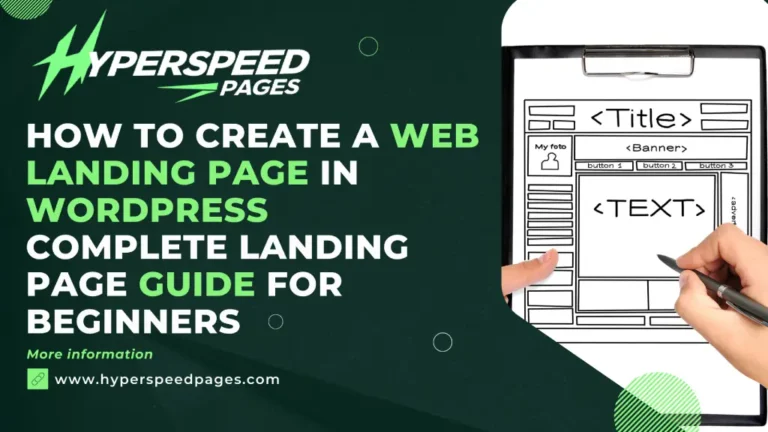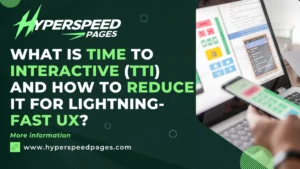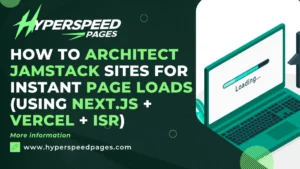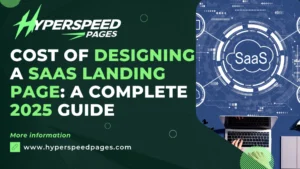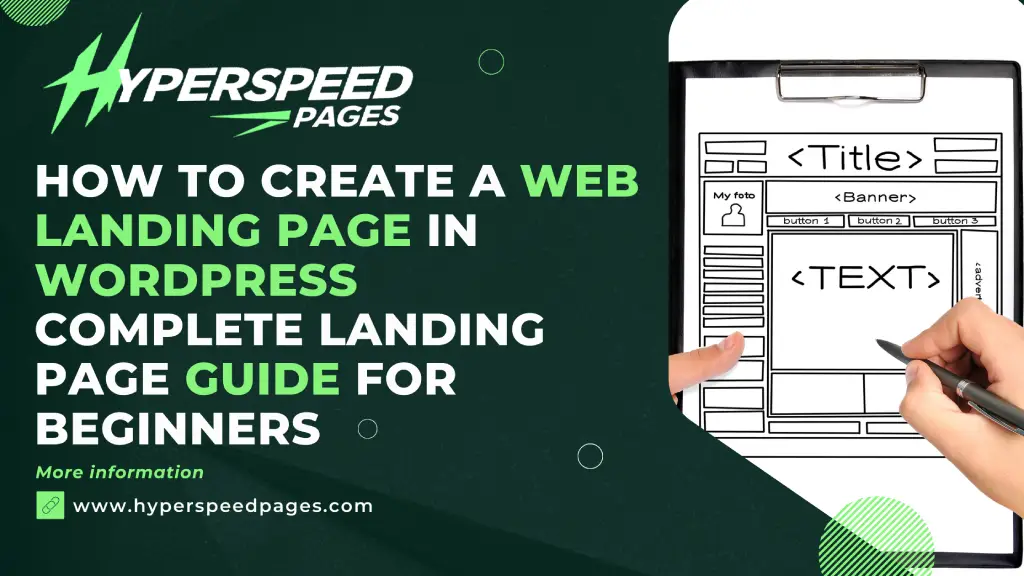
Creating an effective landing page is a must for anyone looking to boost conversions, generate leads, or drive specific actions on a website. With WordPress being one of the most versatile and user-friendly content management systems (CMS) in the world, crafting a professional landing page has never been more accessible.
As a beginner in digital marketing, learning how to create an effective web landing page is crucial for capturing leads, driving conversions, and growing your online business. With WordPress being one of the most popular website builders, creating a landing page on this platform can be a bit overwhelming, especially for those new to web development.
By the end of this article, you’ll have a clear understanding of how to create a high-converting landing page that drives real results for your business.
Benefits of Creating a Landing Page in WordPress
- Flexibility and Customization: WordPress offers a wide range of themes, plugins, and page builders, making it easy to create a custom testimonial landing page that matches your brand.
- Ease of Use: With WordPress, you don’t need to have extensive coding knowledge to create a landing page. Many page builders and plugins offer drag-and-drop functionality, making it easy to design and build your page.
- Cost-Effective: Creating a landing page in WordPress can be cost-effective, especially when compared to hiring a web developer or using a landing page builder like Unbounce or Instapage.
- Integration with Other Tools: WordPress integrates seamlessly with many other tools and services, such as email marketing software, CRM systems, and payment gateways.
Planning Your Landing Page
Before you start building your landing page, it’s essential to plan and define your goals, target audience, and unique selling proposition (USP). Here are some key considerations to remember:
- Define Your Goal: What is the primary objective of your landing page? Is it to generate leads, drive sales, or promote a webinar?
- Identify Your Target Audience: Who are your ideal visitors? What are their pain points, interests, and motivations?
- Develop Your USP: What sets your product or service apart from the competition? What unique benefits do you offer?
- Research Your Competition: Analyze your competitors’ landing pages, identifying strengths, weaknesses, and areas for improvement.
Step-by-Step Guide to Creating a Landing Page in WordPress
Step 1: Choose the Right Hosting and WordPress Plan
First thing, you’ll need a WordPress site. Here’s how to get started:
- Select a reliable web host: Platforms like Bluehost, SiteGround, or WP Engine offer WordPress-specific hosting plans.
- Install WordPress: Most hosting providers include a one-click WordPress installation process.
- Choose between WordPress.com and WordPress.org: For maximum flexibility and control, opt for WordPress.org.
Step 2: Pick a Landing Page Plugin or Theme
WordPress offers two primary ways to create landing pages: using dedicated plugins or customizable themes.
Landing Page Plugins:
- Elementor: A drag-and-drop page builder with pre-built templates.
- Beaver Builder: Known for its intuitive interface and advanced styling options.
- SeedProd: Specially designed for landing pages with conversion-focused features.
Themes with Built-in Landing Page Templates:
Look for themes like Astra, Divi, or OceanWP that offer ready-to-use landing page templates.
Pro Tip: If you’re on a tight budget, choose free plugins or themes. But for advanced features like A/B testing, you may need premium versions.
Step 3: Define the Purpose of Your Landing Page
Clarity is crucial when designing a landing page. Ask yourself:
- What is the primary goal? (e.g., lead generation, sales, registrations)
- Who is the target audience? (e.g., demographics, pain points)
- What is the value proposition? (e.g., discounts, free trials, exclusive content)
Create a clear and compelling offer tailored to your audience’s needs.
Step 4: Customize the Design of Your Landing Page
Once you’ve chosen a plugin or theme, it’s time to design your page. Here’s how to create an engaging layout:
Add a Strong Headline
Your headline should immediately grab attention.
Example: “Double Your Sales in Just 30 Days—Join Our Free Webinar Today!”
Include High-Quality Visuals
– Use hero images, videos, or illustrations that align with your branding.
– Optimize images for fast loading without compromising quality.
Craft Persuasive Content
– Write concise, benefit-driven text.
– Use bullet points to highlight key features or advantages.
Use Clear Call-to-Actions (CTAs)
Place CTAs prominently above the fold.
Example: Buttons like “Sign Up Now,” “Get Started,” or “Download Free Guide.”
Optimize for Mobile Users
– Use responsive design elements to ensure the page looks great on smartphones and tablets.
– Test the page on multiple devices.
Step 5: Add Forms and Integrations
Forms are an essential component of landing pages. They allow you to collect user data efficiently.
Use Form Plugins
– Plugins like WPForms or Gravity Forms make it easy to build professional-looking forms.
– For advanced users, integrate forms with CRM tools like HubSpot or Mailchimp.
Optimize Forms for Conversions
– Keep forms short (ask for only essential information).
– Use placeholders and tooltips to guide users.
Step 6: Test and Publish Your Landing Page
Before going live, test your best real estate landing pages for:
Functionality
– Verify that forms, buttons, and links work correctly.
Page Load Speed
– Use tools like Google PageSpeed Insights to ensure fast load times.
SEO Readiness
– Include meta tags, alt text for images, and a descriptive URL slug.
Step 7: Optimize for SEO and Analytics
Even though landing pages are designed for specific campaigns, optimizing them for search engines is essential.
SEO Basics
Use primary keywords in the headline, subheadings, and meta description.
Example: “How to Create a Web Landing Page in WordPress for Beginners in 2025.”
Set Up Tracking
– Use Google Analytics to monitor traffic and conversions.
– Implement heatmaps with tools like Hotjar to understand user behavior.
A/B Testing
Test different versions of headlines, CTAs, or layouts to determine what resonates best with your audience.
Essential Tips for a High-Converting WordPress Landing Page
- Keep It Simple: Avoid clutter—focus on one goal.
- Leverage Testimonials: Social proof, such as reviews or case studies, can boost trust.
- Use Exit-Intent Popups: Offer a final chance to engage visitors before they leave.
- Ensure Accessibility: Design for users with disabilities to broaden your reach.
Best Practices for 2025
As the digital landscape evolves, keep these trends in mind:
- AI-Powered Personalization: Use AI tools to customize content based on user behavior.
- Interactive Elements: Incorporate quizzes, sliders, or animations to engage visitors.
- Voice Search Optimization: Optimize content for voice search queries by using natural language.
Step-by-Step Instructions: Building a Landing Page in WordPress Using Elementor
Elementor is one of the most popular drag-and-drop page builders for WordPress, making it easy for beginners to design stunning landing pages without coding.
Step 1: Install and Activate Elementor
- Log in to your WordPress dashboard.
- Navigate to Plugins > Add New and search for “Elementor.”
- Click Install Now and then Activate once installed.
- (Optional) For advanced features like popups and form builders, consider upgrading to Elementor Pro.
Step 2: Create a New Landing Page
- Navigate to Pages > Add New in your WordPress dashboard.
- Enter a name for your landing page (e.g., “New Landing Page”) and click Edit with Elementor.
- This will open Elementor’s visual editor.
Step 3: Choose a Pre-Designed Template or Start From Scratch
- Click on the Folder Icon in the Elementor editor to access pre-designed templates.
- Browse the Landing Pages category and choose a template that matches your goals (e.g., lead generation, product promotion).
- Click Insert to load the template onto your page.
If you prefer a blank canvas, click Add New Section and start building from scratch.
Step 4: Customize the Page Content
Elementor makes it easy to edit any section. Here’s how:
Edit the Headline
– Click on the headline text box to update it.
– Example: Change “Welcome to Our Page” to “Get 50% Off on Your First Order!”
– Use the Style Tab to adjust the font, size, color, or alignment.
Add Images or Videos
– Drag the Image or Video widget into your layout.
– Upload high-quality media from your device or select from WordPress’s media library.
Customize CTAs (Call-to-Action Buttons)
– Drag the Button Widget to your page.
– Update the text (e.g., “Sign Up Now!”) and link it to your desired URL or form.
Add a Contact Form (Elementor Pro feature)
– Drag the Form Widget into your page.
– Configure form fields (e.g., name, email, phone) and set up email notifications.
Step 5: Optimize Your Layout
Use Sections and Columns
– Structure your content using Elementor’s section and column features.
– Example: Split your page into two columns—one for text and the other for visuals.
Add Backgrounds and Overlays
– Right-click a section > Edit Section > Style Tab.
– Add gradient backgrounds, parallax effects, or transparent overlays.
Ensure Mobile Responsiveness
– Click the Responsive Mode icon (bottom left of the editor).
– Adjust text size, padding, or visibility for mobile, tablet, and desktop views.
Step 6: Publish Your Landing Page
- Click Preview to review your page design.
- Once satisfied, click Publish.
- To use the landing page without navigation menus, go to Appearance > Menus and ensure the page isn’t added to your site’s main navigation.
Pro Tip: You can also set the page as your homepage via Settings > Reading > Static Page if it’s a central part of your campaign.
Detailed SEO Strategies to Optimize Your Landing Page
Now that your landing page is live, it’s time to ensure it ranks well on search engines. SEO (Search Engine Optimization) is vital for driving organic traffic to your page.
1. Keyword Research
Identify keywords related to your campaign’s focus.
– Example: Use tools like Google Keyword Planner, Ahrefs, or SEMrush to find terms like “WordPress landing page builder” or “create landing page for free.”
Choose long-tail keywords that match your audience’s search intent, such as:
– “How to create a landing page in WordPress 2025”
– “WordPress landing page tutorial for beginners.”
2. On-Page Optimization
Title Tag
Write a compelling, keyword-rich title (e.g., “Create a Stunning WordPress Landing Page in 2025 – Step-by-Step Guide”).
Meta Description
Include your primary keyword and a clear value proposition within 160 characters.
– Example: “Learn how to create a WordPress landing page for beginners with this easy guide. Boost conversions and grow your business in 2025!”
URL Slug
Keep it short and descriptive (e.g., yourwebsite.com/create-landing-page-wordpress).
Headings (H1, H2, H3)
Use structured headings with keywords strategically placed.
Alt Text for Images
Add descriptive alt text to images, including your keywords.
Internal and External Links:
Link to other relevant content on your site and include authoritative external links when necessary.
3. Optimize Page Speed
Fast-loading pages are critical for user experience and SEO rankings.
- Use tools like Google PageSpeed Insights to test load times.
- Optimize images using plugins like Smush or Imagify.
- Use a caching plugin like WP Rocket to reduce server load.
4. Mobile Optimization
Google prioritizes mobile-friendly pages. Use Elementor’s responsive design tools to ensure your landing page looks great on all devices.
5. Schema Markup
Add schema markup to your page to enhance search engine visibility. Use plugins like Rank Math or Yoast SEO to easily implement structured data for your landing page.
6. Track Performance
Set up Google Analytics and Search Console to monitor traffic and keyword performance. Use heatmaps (e.g., Hotjar) to analyze user behavior on your landing page.
7. A/B Test for Improvement
Use tools like Google Optimize or Elementor Pro’s built-in A/B testing features to experiment with:
- Different headlines.
- Button colors or placements.
- CTA text variations.
Continuously refine based on the results.
Wrapping Up
Creating a high-converting landing page in WordPress doesn’t have to be intimidating, even for beginners. With the right tools, clear objectives, and a well-thought-out design, you can craft a landing page that drives results in 2025.